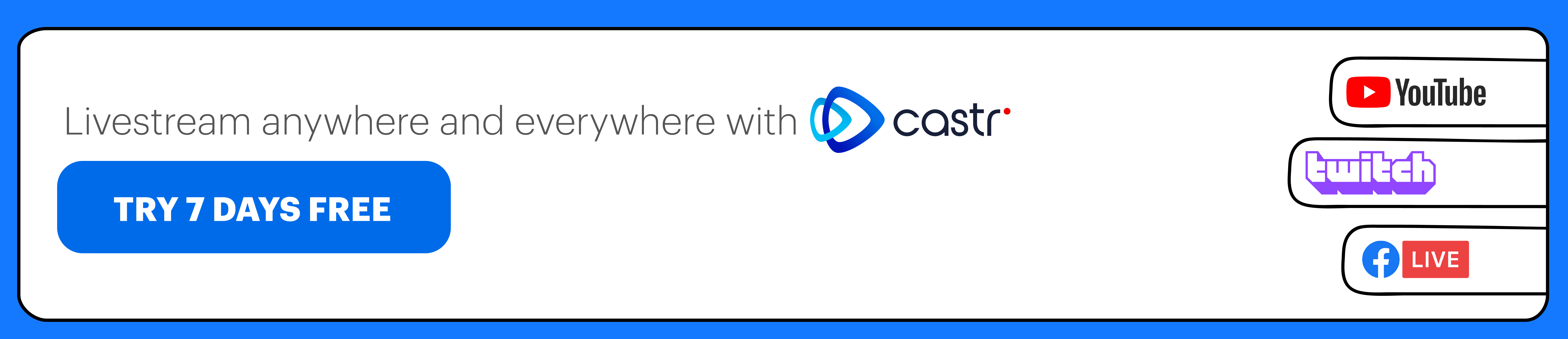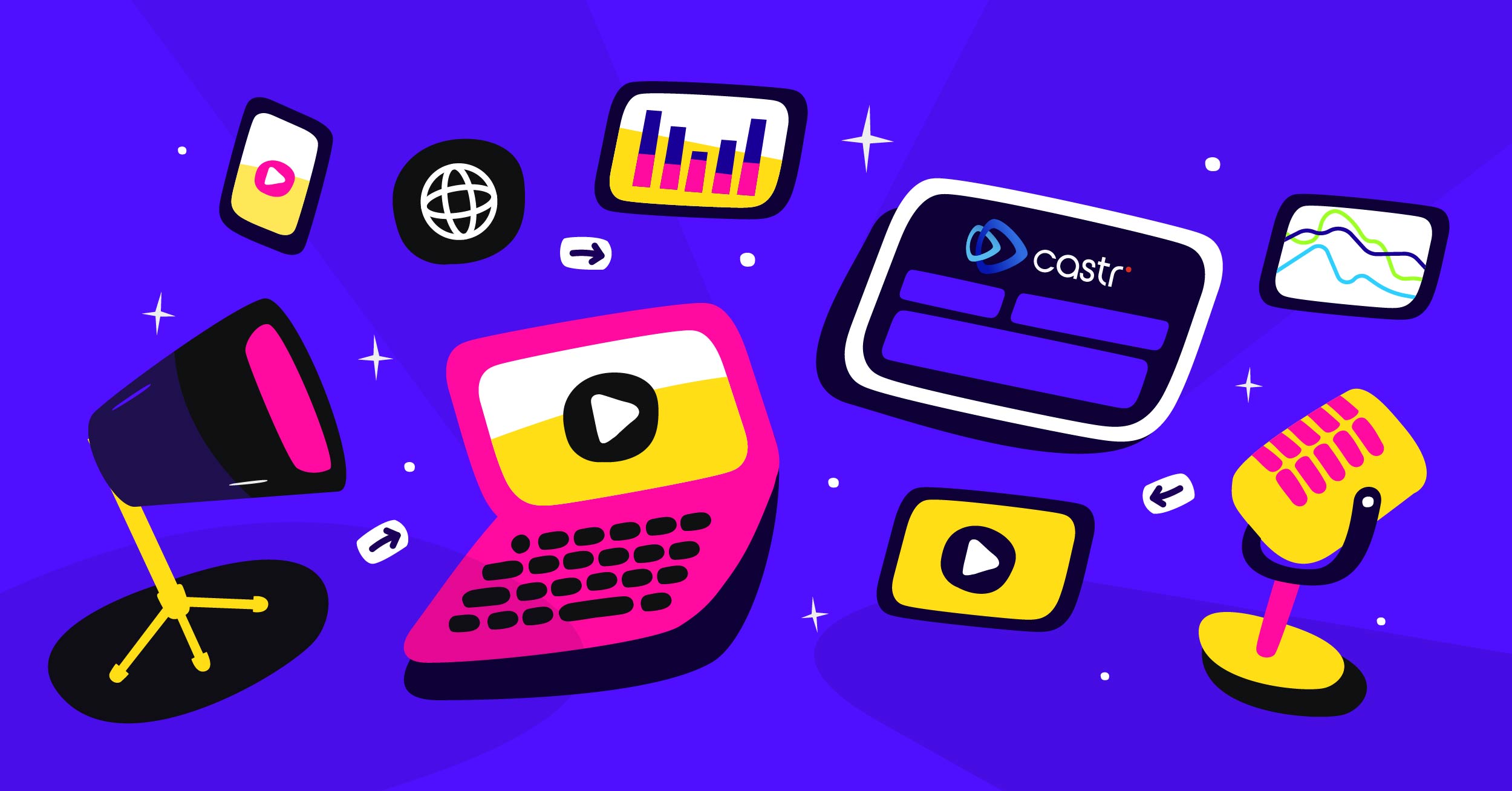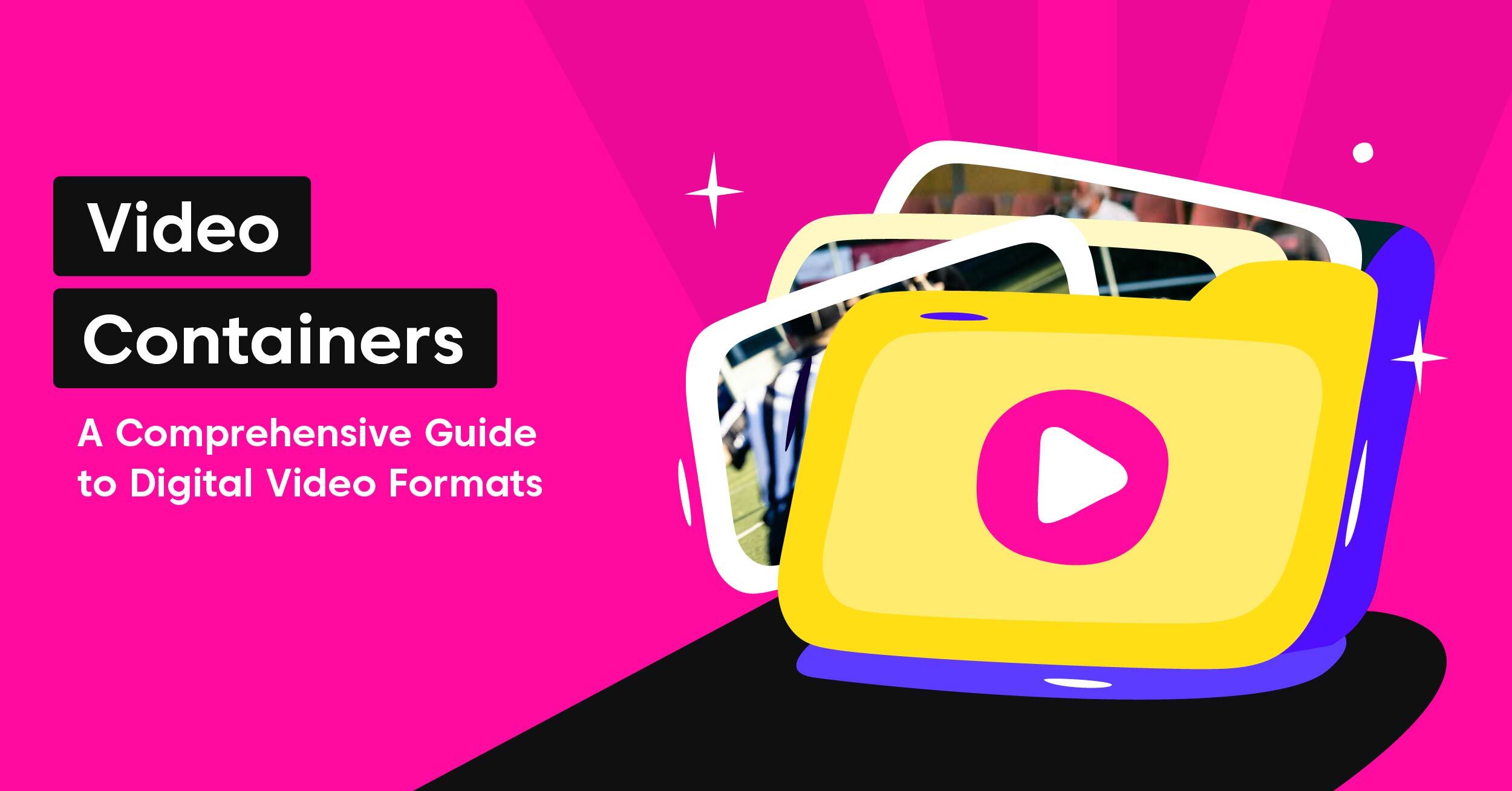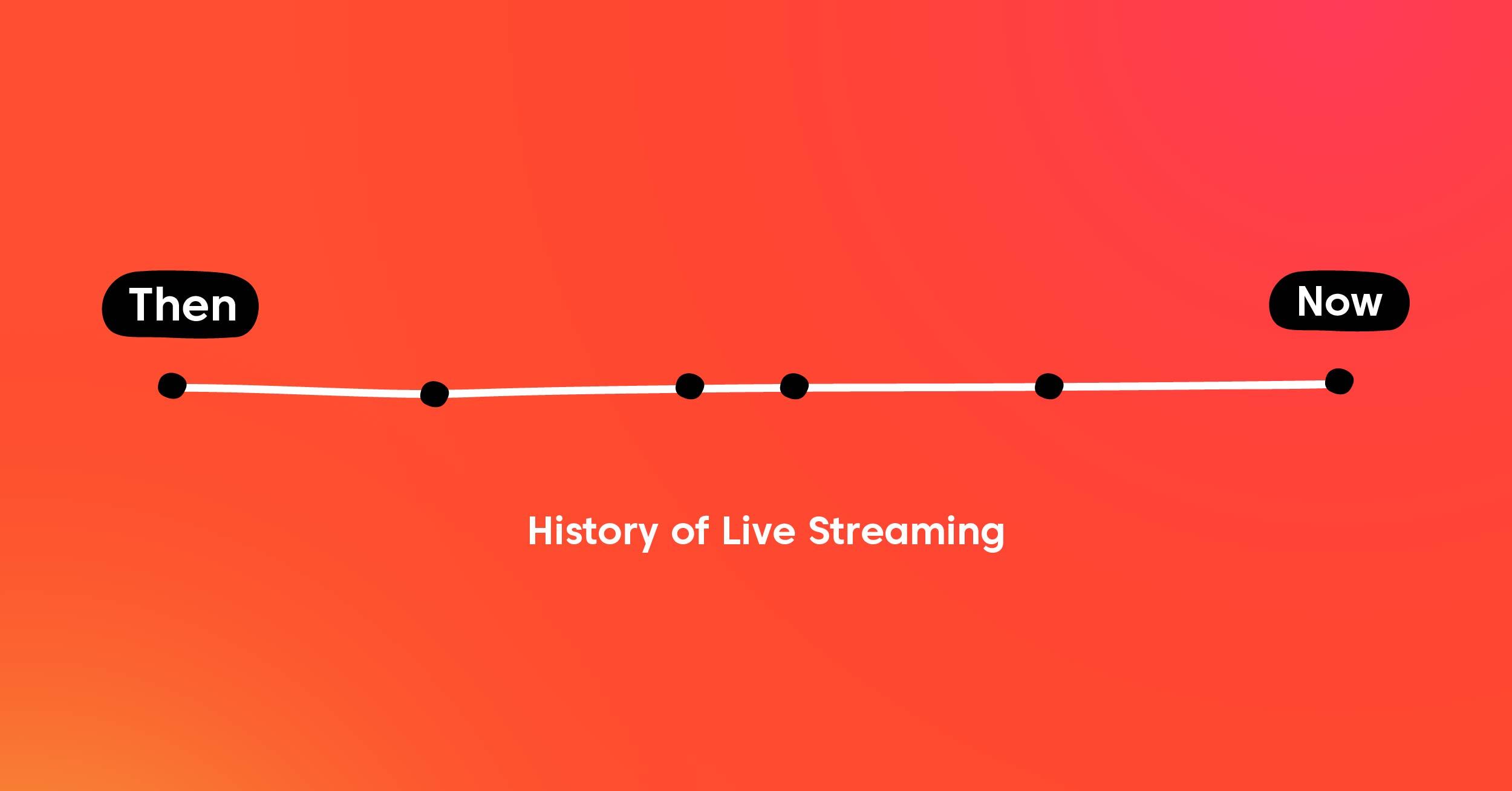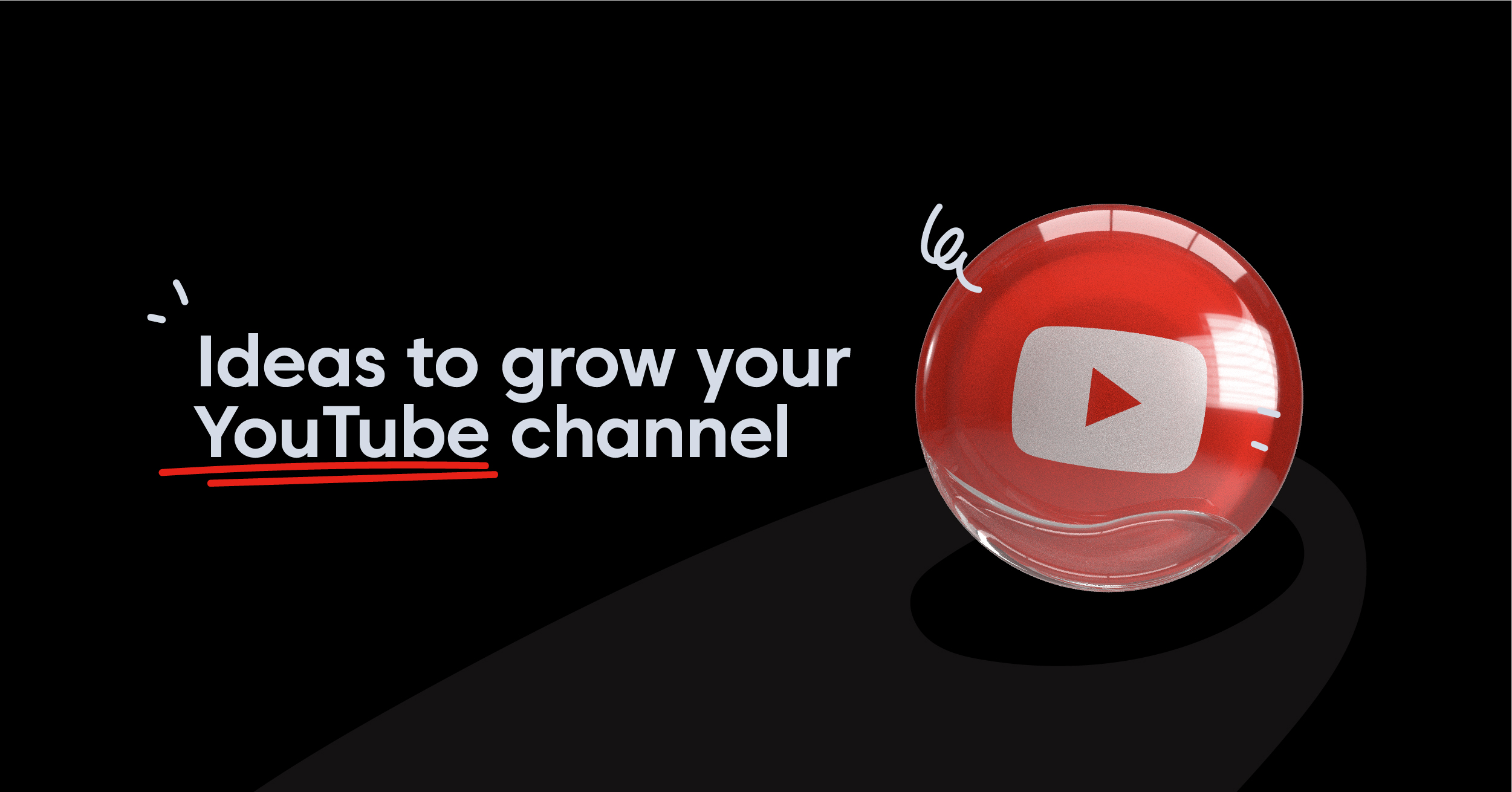Livestreaming has gained popularity in recent years as it brings content directly to the audience’s end in just a few simple set up steps. Live broadcasting is an excellent means to connect with fans, especially for musicians and the audio community.
Among the streaming platforms, YouTube Live provides a quick and easy way to go live with anyone to view, join, interact with the artist anytime and from any device. If you are still hesitating to bring your creatives online, livestreaming with YouTube might be the turning point for your success.
Here are the basics of livestreaming music on YouTube and making each performance an engaging one.
Stream Set Up for Music Performances
Any artist getting started with livestreaming is to have the right set of equipment, especially with music or live performance. With adequate research, the streaming equipment should not be much of a concern. A successful streaming setup requires a PC, a stable internet connection, a webcam, a streaming app, and your instrument or production gear.
In terms of equipment, the laptop or PC you’re using to stream is important to ensure the stream is delivered smoothly. Going life does require substantial resources from your computer. Therefore, make sure the machine can meet your requirements and run some test streams if possible.
As for video input, you can consider streaming directly from the camera of your laptop or mobile device. It is the simplest way to avoid using other software for encoding the video when it reaches YouTube’s side.
However, the quality and control you have from this method of streaming is not much. Using a webcam along with an encoder will make it easier to use other audio and video devices for higher quality.
The next item is probably one of the most important elements of your stream: The microphone. An external microphone is best to deliver your musical performance to the audience with quality. If your budget can handle the addition of a mixer to the audio setup, it will give you the flexibility and ease of use for you while performing.
Lastly, you will need a livestreaming software to tie things together nicely and go live without issues. Some popular names are OBS and Streamlabs OBS. Both software is easy to use and support a host of customization capabilities for the stream.
Check out our guide on how to set up livestreaming with OBS the simple way.
Set Up YouTube for Your 1st Time Streaming
Once you have the setup done, you will need to get your YouTube account ready as well. Here’s how to turn on livestream for your YouTube account, schedule, and broadcast live using your PC and YouTube Studio.
Activate livestreaming for your YouTube channel
The channel that you use to livestream with needs to be verified first. To verify, simply go to www.youtube.com/verify, add your phone number, and verify with the verification code.
The next step is to activate the livestreaming feature in YouTube Studio. In the main dashboard, click the Create button and choose Go Live. If your account is not activated for livestreaming, it can take up to 24 hours before you can begin live broadcasting. That is why we suggest you go through the account and the features with a test stream first to make sure that everything works.
Tip: Livestreaming from a mobile phone is only eligible for channels with more than 1000 subscribers.
Set up the stream on YouTube
Once your channel is ready for going live, all you need to do is get the settings right. In the livestreaming dashboard, you can fill in the stream’s title, description, choose the privacy mode and category.
Tip: Make sure your stream’s title is catchy and searchable so that you can gather as many viewers as possible.
After clicking Create Stream, you can see the control panel shows up for stream settings, analytics, and stream health. If you’re going live with OBS, you can find the unique stream key in the Stream Settings tab.
Tip: The stream key should be kept secret because anyone can stream using your account if leaked.
For more help with live encoder settings, bitrates, and resolutions of your stream on YouTube, check out this guide from YouTube Help.
Pro Tips for Livestreaming on YouTube
Livestreaming leaves little room for you to fix unprecedented issues. With research and preparation, you can easily avoid simple mistakes. For example, popup or notification sound interrupted connection to the internet, and so on.
Here are some tips to help you have a smooth, successful streaming experience on YouTube Live.
Make sure to plan ahead
Obviously, you will have a set that you plan to perform with an estimated duration of streaming. It will be better to have a concept or storytelling idea behind to connect with the audience virtually.
Having a detailed plan results in more benefits than you think. As you don’t get to do second or third takes with livestreaming, sticking to the script would make it more coherent and enjoyable.
Put yourself into the viewer’s perspective
Because you are performing live for your audience, make sure that their experience is the best you can give.
The room that you are recording plays a crucial role in the sound quality. If your surroundings create a lot of echoes when recording, consider another place with more soft surfaces. Carpets, curtains, or plants are helpful in reducing unwanted sound reflections.
The microphone placement is also essential for sound quality. If you place it too close to the sound source, it may record more bass sound than you intended. We suggest experimenting with different spots to get the best-balanced sound for the stream.
Look is important
By look, we mean your appearance plus the set up that shows up in the video. A well-thought appearance lets your audience know that you respect and is doing your best to deliver the best performance, although only virtually.
Finally, your lighting should display the main subject clearly in the recording. This will add help improving the viewer’s experience and create a positive impression of you as well.
Expand Your Reach with Multistreaming Solutions
Going live on YouTube is the top choice for most artists as it is the biggest platform in the market. However, you can take one extra step and reach even more audiences with multistreaming.
Besides YouTube Live, you can easily multistream on other social and streaming platforms too. Solutions like Castr provide you with easy management and centralized control for all platforms you stream on.
Facebook Live, Instagram Live, Twitch, Mixcloud, and many more platforms for music creators to bring content to more users with a minimal investment are growing day by day.
- Facebook Live and Instagram Live: These can easily be the two most common social media platforms for users of all ages and from all over the world. Facebook is constantly improving and promoting its livestreaming features on both Facebook and Instagram to compete and stay relevant in the midst of Youtube’s steady growth.
- Twitch: As a platform dedicated to livestreaming, Twitch is a great streaming destination to reach new and younger audiences. Twitch offers an exclusive space for livestreaming music. It is the ideal platform for new artists to expose their talent and get viewers more easily.
- Mixcloud: The platform focuses on music creators and audio culture. Plus, Mixcloud also has agreements in place with some of the biggest rights holder labels around the world for its users to stream with no takedowns, unlike other platforms.
Castr supports all of the platforms above for your multistreaming needs. You no longer have to settle for just one platform anymore. Multistreaming is an easy, quick, and productive way to bring your sound to the world—simultaneously and effortlessly.
Join 200,000+ streamers worldwide
With Castr, you can easily livestream videos on any platform in no time.
No Castr Branding
We do not include our branding on your videos.
No Commitment
No contracts. Cancel or change your plans anytime.
24/7 Support
Highly skilled in-house engineers ready to help.