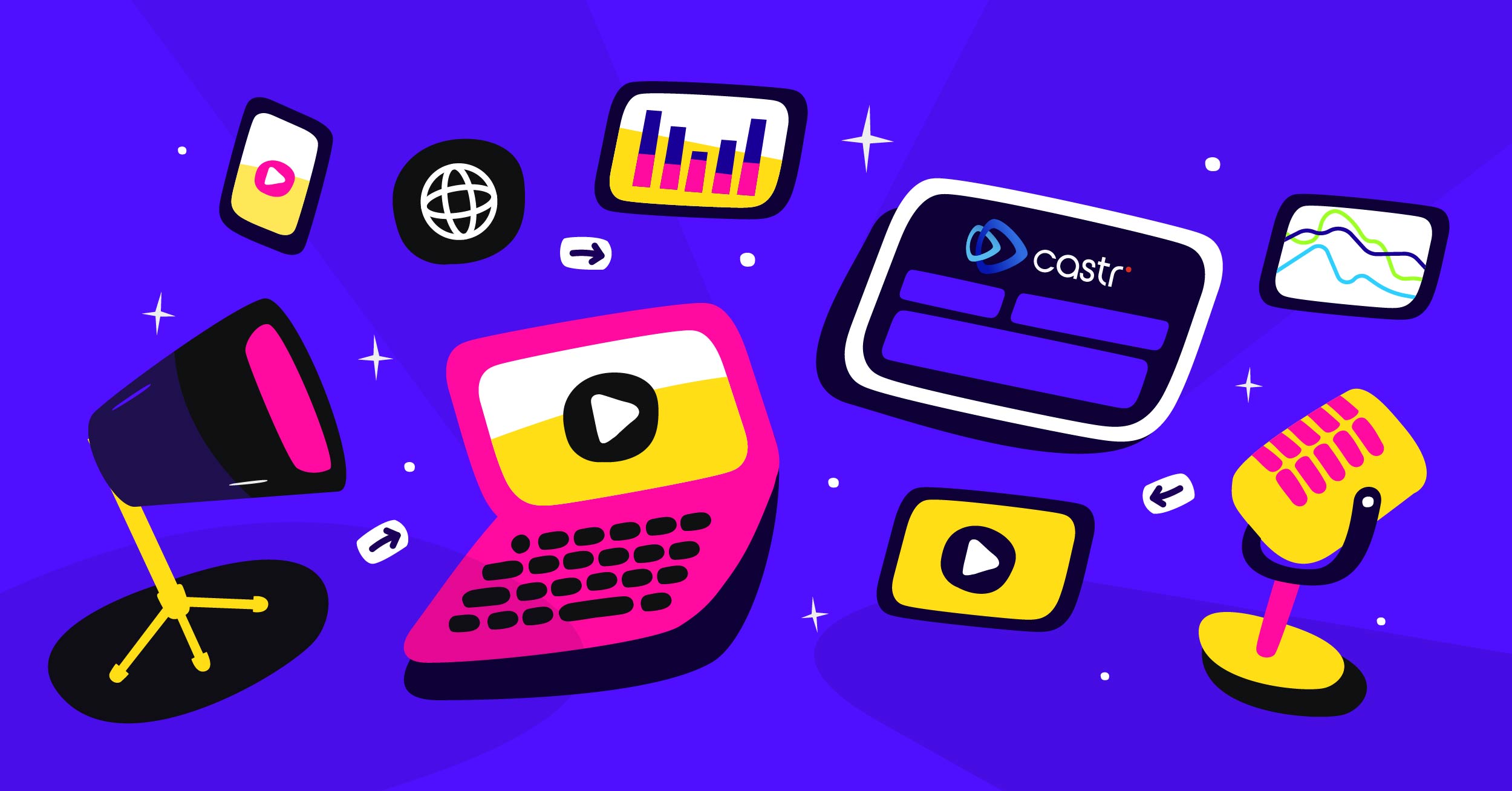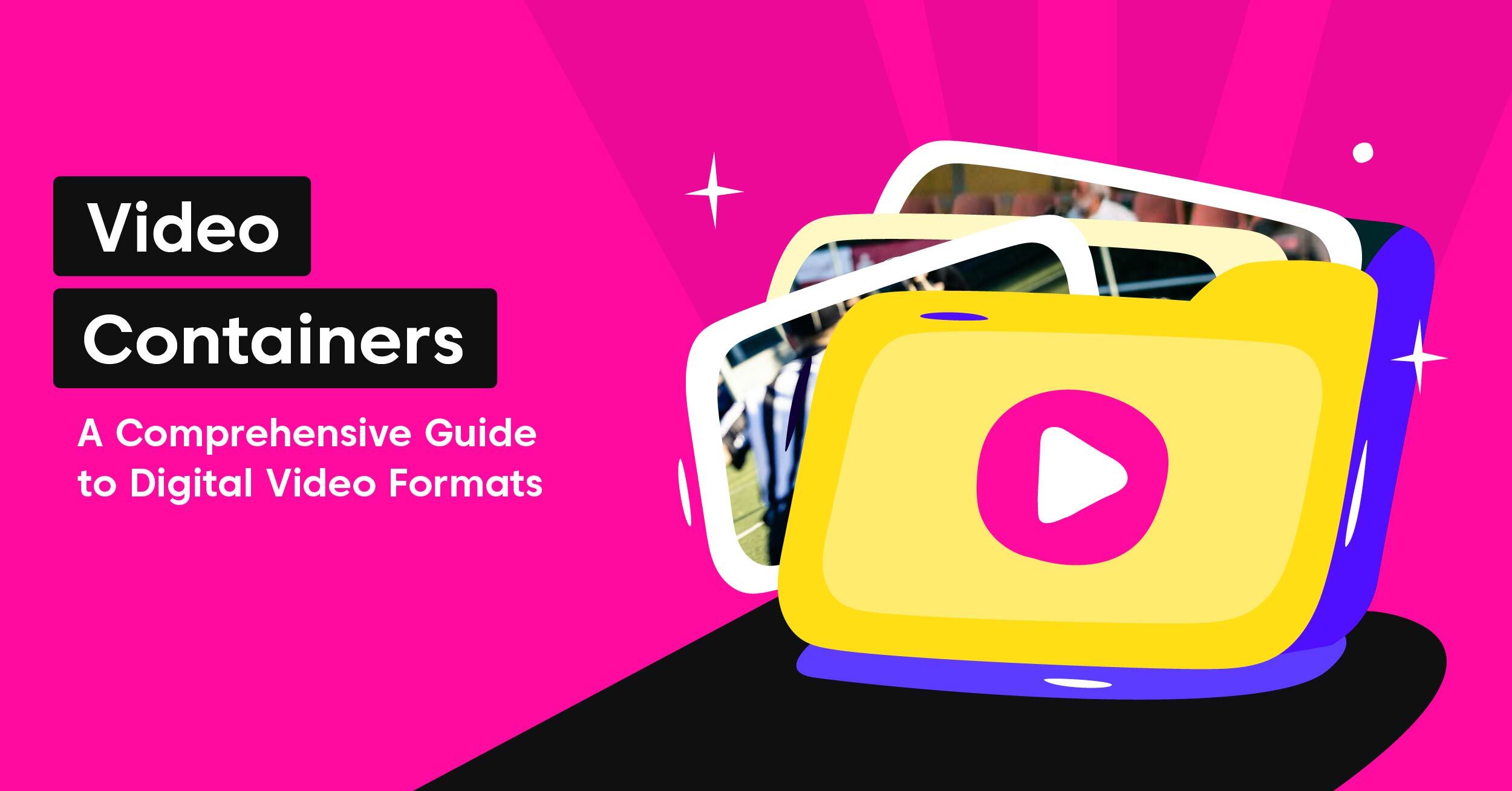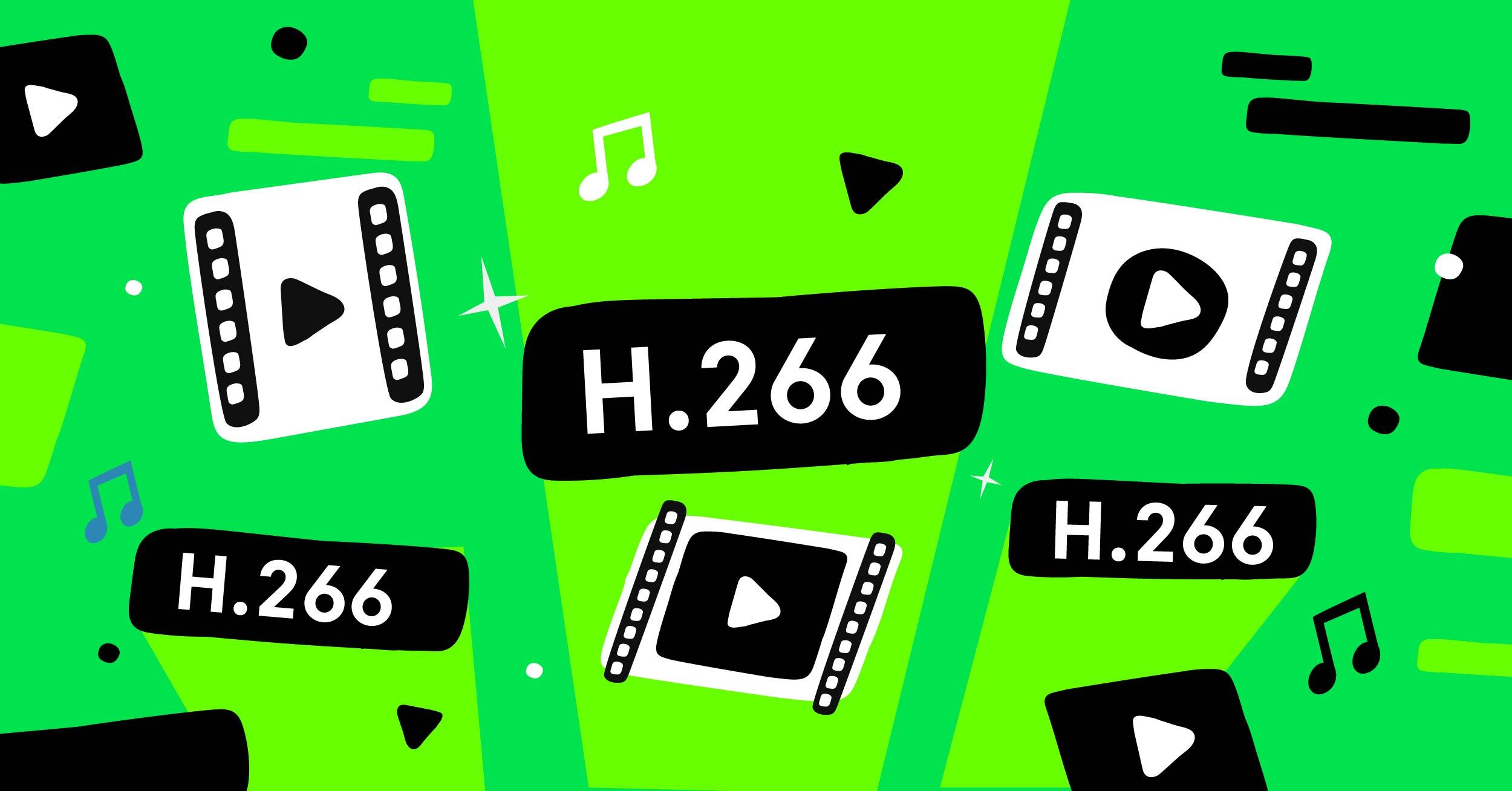The Facebook Live platform has gained steady traction in the streaming community recently. Facebook users have many options for streaming: Your timeline, a page you manage, or a group you are a member of.
In Castr, the live-streaming and multistreaming products support streaming to 30+ platforms with native integrations. You can stream to 10 destinations simultaneously, including multiple Facebook Pages and Groups.
Depending on your Castr subscriptions, the number of Facebook Pages and Groups you are eligible to stream to will vary. With the Basic plan, you can stream to 1 Facebook Page/Group only, plus stream to other platforms simultaneously. You can scale up your subscriptions to get multistreaming to unlimited Facebook Pages/Groups at once, along with more comprehensive features for streaming successfully.
How to Connect Castr to Facebook Live Using API Integration
Castr’s integrated connection via Facebook API is only available starting from the Multistream Broadcast x2 plans and Livestream plans.
Facebook API simplifies the steps for connecting your Facebook account and streaming live from Castr without much configuration needed.
A step-by-step guide to link your Facebook account in Castr using API Integration
1. Create a new stream from your Castr Dashboard
2. Name your stream and choose the Hosting Region from the dropdown
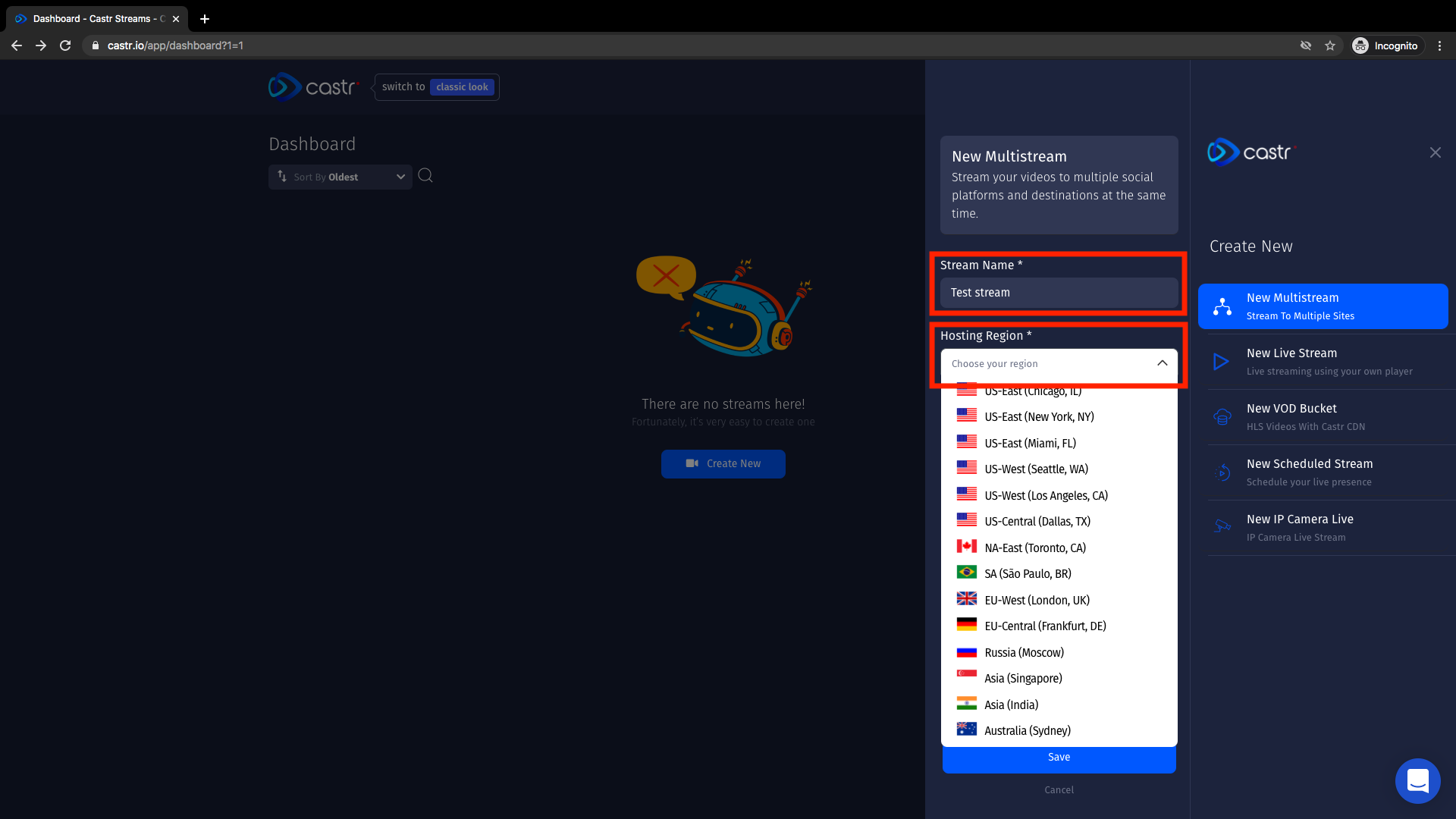
3. Click Add Platform and choose Facebook Live
4. Click Continue with Facebook
5. If you are already signed in to your Facebook account, it will connect automatically
6. After successful connection, choose the profile, page, or group that you want to stream to in the Publishing Channel dropdown
7. Put in your Stream Title and Stream Description
Note: The stream title and description cannot be changed once saved. To change the stream title or description, you will have to delete the current stream and create a new Facebook connection.
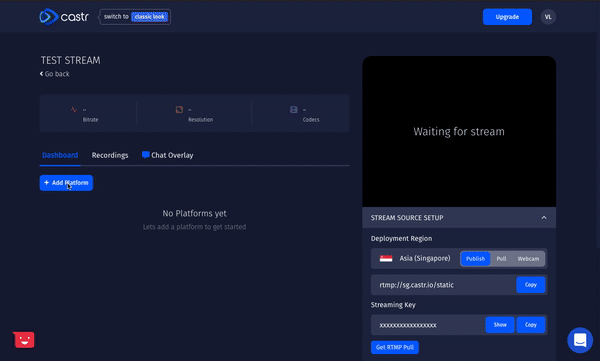
8. Click Create Platform to complete connecting
If you want to stream to a group that you are not a member of, you will have to connect using the Server URL and Stream Key. Read on to see how to set up Facebook Live in Castr using stream URL and key.
How to Connect Castr to Facebook Live Using RTMP
Besides the automated method of connecting Castr with Facebook, you have the option to connect using Custom Encoder through the Streaming Server and Streaming Key.
The Custom RTMP Destination setup is the only way for those subscribed to Castr’s Multistream Broadcast Basic plan. Plus, although using the Facebook RTMP might take more configurations, it gives you more flexibility in setting up your stream on Facebook.
The benefits of this method are the ability to check out your stream on Facebook before going live and stream to the groups you are just a member of.
A step-by-step guide to link your Facebook account in Castr using RTMP Destination
1. Open Facebook Live Producer www.facebook.com/live/producer or click the Live Video button on the Facebook homepage

2. In the Live Producer page, choose the Use Stream Key option in the Get Started panel
3. In the Live Stream Setup panel, you can find the Server URL and Stream Key
*Remember to toggle on Use a Persistent Stream Key to reuse the stream key for your future streams.
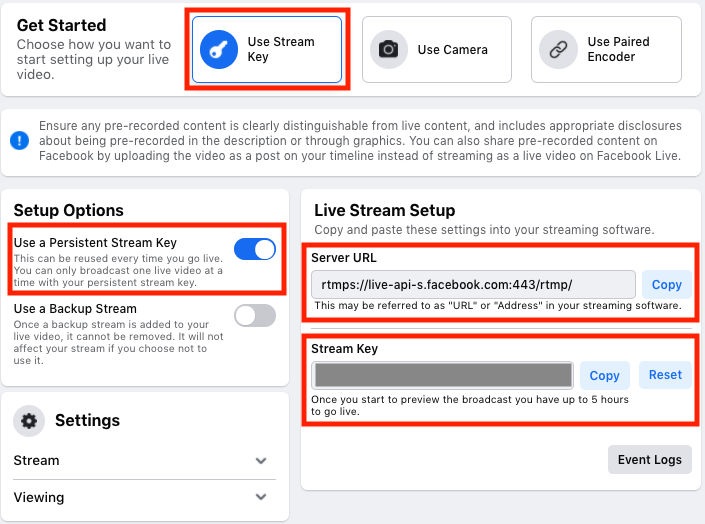
Note: Keep your URL and Key private. Anyone with this information can stream from your account without your permission.
4. In Castr, click Add Platform
5. Choose Facebook Live, then Setup with Server/Key
6. Copy the Server URL and Stream Key from Facebook Live Producer and paste to Streaming Server and Streaming Key in Castr accordingly, then click Create Platform
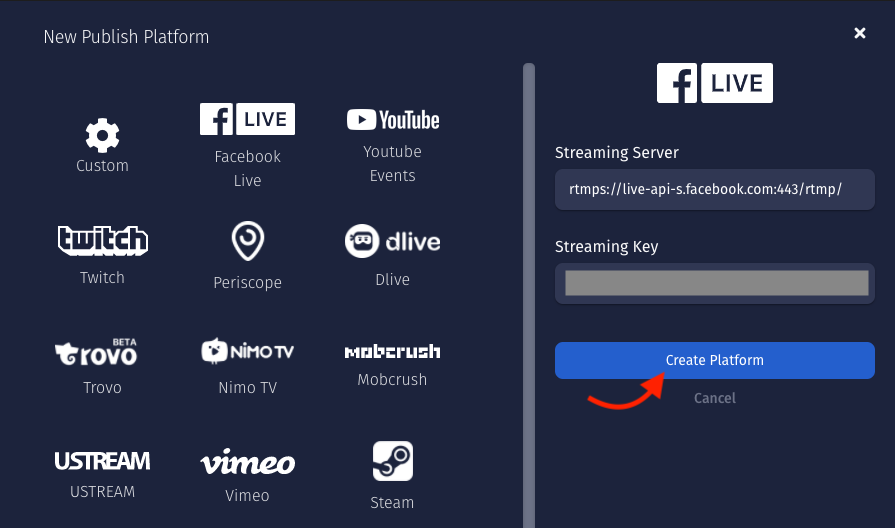
7. After successful connection, toggle on the newly created stream
8. In Facebook Live Producer’s left panel, you can find the dropdown for choosing the profile, page, or group you are streaming to, the privacy for your stream, as well as put in the Stream Title and Description.
9. Recheck all details and test the stream according to your preference
10. Finally, hit Go Live in the bottom left, and you’re good to go
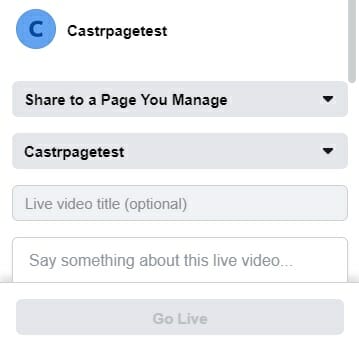
We hope this article is helpful for you to connect and stream to Facebook in Castr smoothly. If you need further help, check out the Help Center or contact our 24/7 live chat for support.
What’s next? Learn more about the essential tools for streaming video, plus the fundamentals of OBS encoder software in this blog.
Join 200,000+ streamers worldwide
With Castr, you can easily livestream videos on any platform in no time.
No Castr Branding
We do not include our branding on your videos.
No Commitment
No contracts. Cancel or change your plans anytime.
24/7 Support
Highly skilled in-house engineers ready to help.